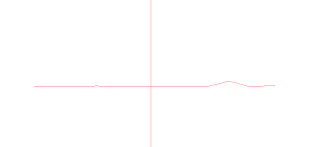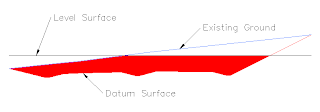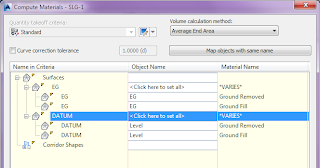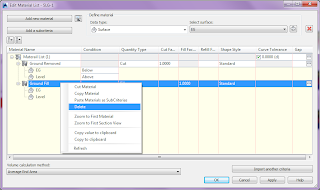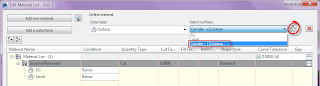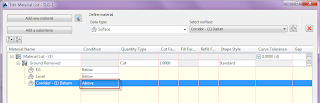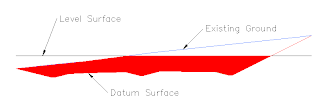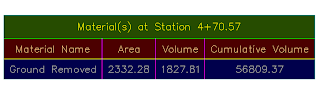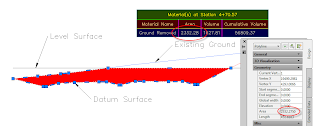1- Yatay güzergahınızı oluşturun.
2- Arazi profilini oluşturun.
3- Araç paletinin Assemblies paletinde yer alan Null Assembly isimli boş tip kesiti çizime yerleştirin.
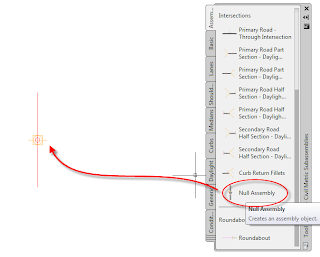
Yukarıda tanımladığınız yatay güzergah, arazi profili ve boş tip kesit ile koridor oluşturun.
Bu şekilde boş tip kesit ile oluşturulan koridor çizimde görüntülenmeyecektir. Toolspace'in Prospector sekmesinde oluşan koridor ismi üzerinde sağ tuş yaparak kesit editörünü açabilirsiniz.
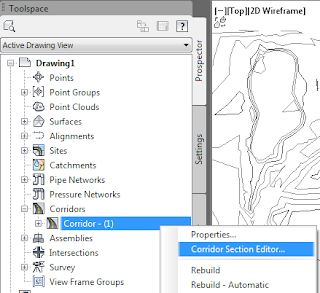
Kesit editöründe arazi modelinin gözükmesi için Zoom ve Pan yapmanız gerekebilir. Uygun bir bakış ayarı yaptıktan sonra kesit editörünün View Tools panelinden Zoom to an Offset and Elevation seçeneğini seçerek yaptığınız bakış ayarını diğer kilometreler içinde koruyabilirsiniz.

Bu şekilde çizimde yer alan arazi modellerini boş bir tip kesit kullanarak oluşturduğunuz koridorun kesit editöründe görüntüleyebilirsiniz.