1-Calculating the cut between Existing Ground and the Datum Surface,
2-Calculating the cut between Existing Ground and the Level Surface,
3-Subtracting Existing Ground-Level Surface cut from Existing Ground-Datum Surface in Excel...
It is possible to get the related cut area at just one step!
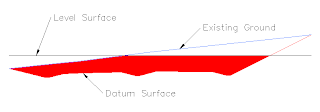
First, create a material list for the Existing Ground and Level Surface.
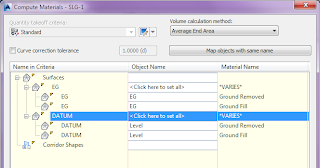
Since we are concerned with cut area only, we can delete Ground Fill by running Delete from the right click options.
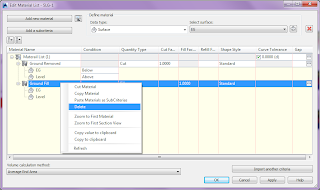
Here the trick starts:
First change the Condition column of the Level Surface from Above to "Below".

After highlighting the Ground Removed line, select the remaining surface - in this case datum surface of the corridor - from the surface list and press the plus sign next to it.
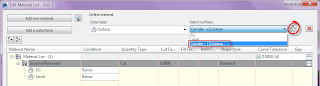
The Datum Surface will be added as the third surface on the existing material list. The Condition column of the Datum Surface should remain as "Above".
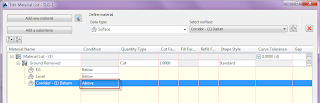
And that's it! When you press OK, you will see that the cut area you want between these three surfaces is defined correctly.
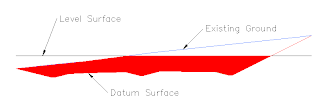
You can add your volume table.
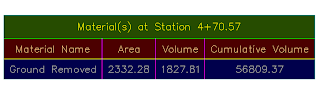
Just to make sure that the calculated area is correct, draw a closed polyline for the related area. You will see that the area of the polyline is the same with the area calculated by the Compute Materials command.
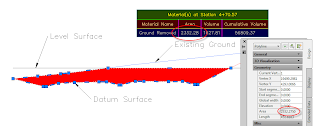
You can use this method for more than three surfaces.






1 yorum:
Ara hakedişlerde mükemmel işimizi görür. En mükemmeli de sıyırma kazısını yarmada ve dolguda ayırmak için kullanılabilir. Tabi bunun için Terasmandan bir referans yüzeyi geçirmek gerekiyor.
Yorum Gönder